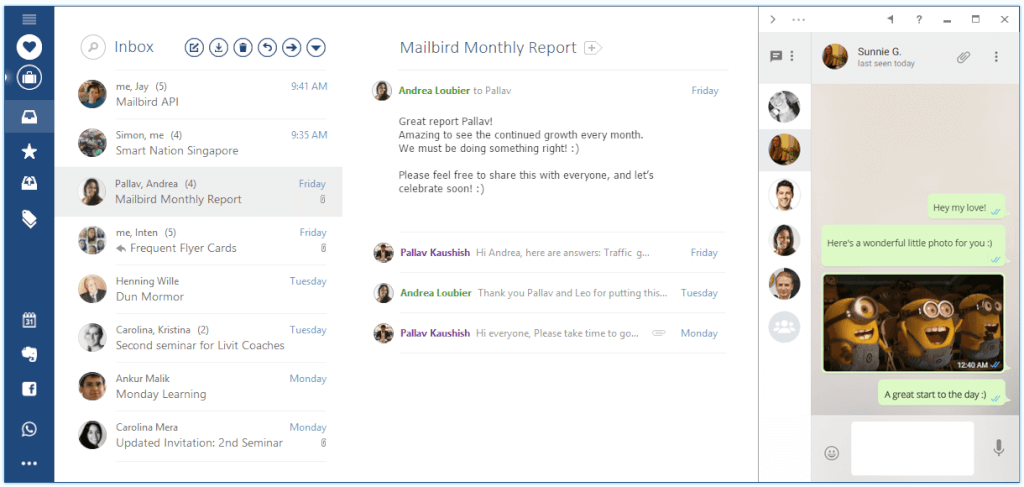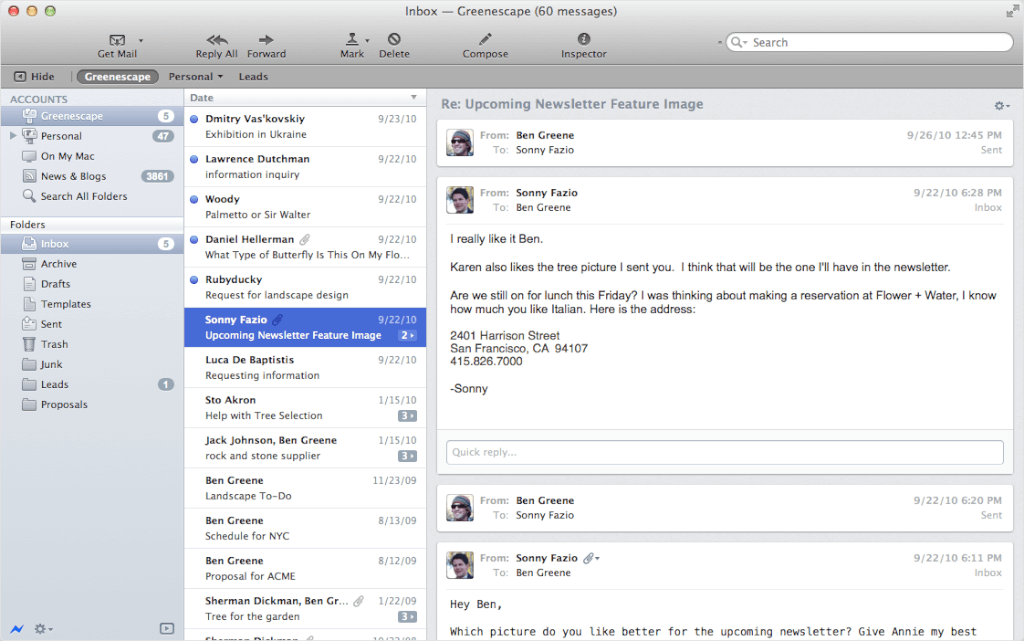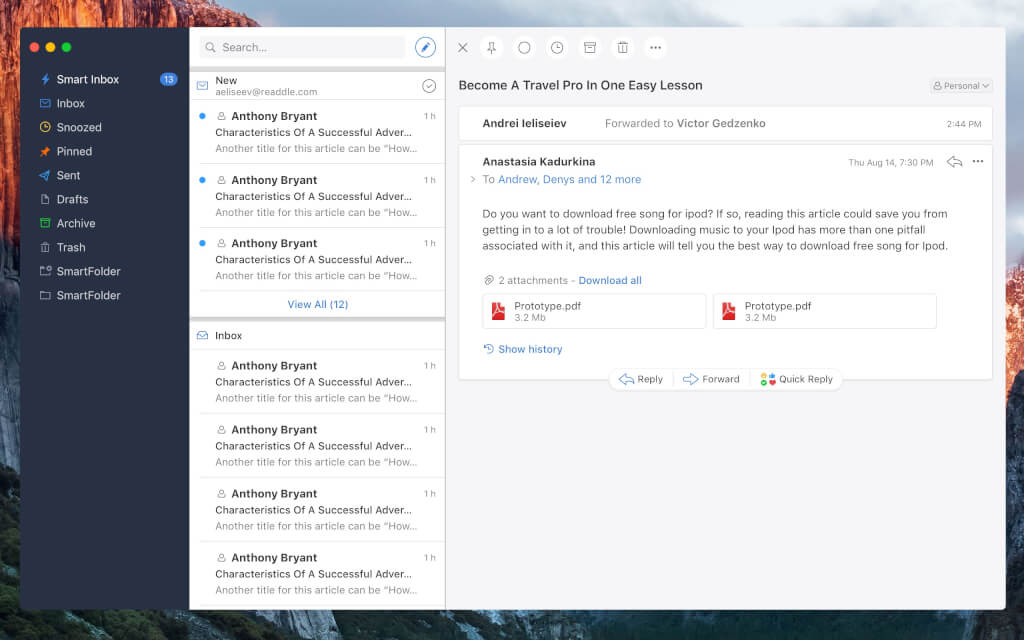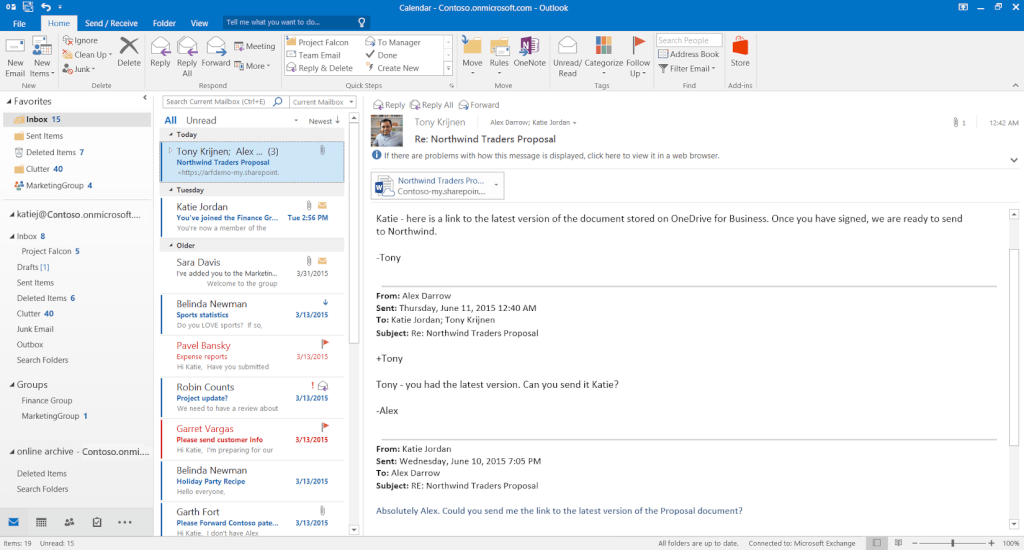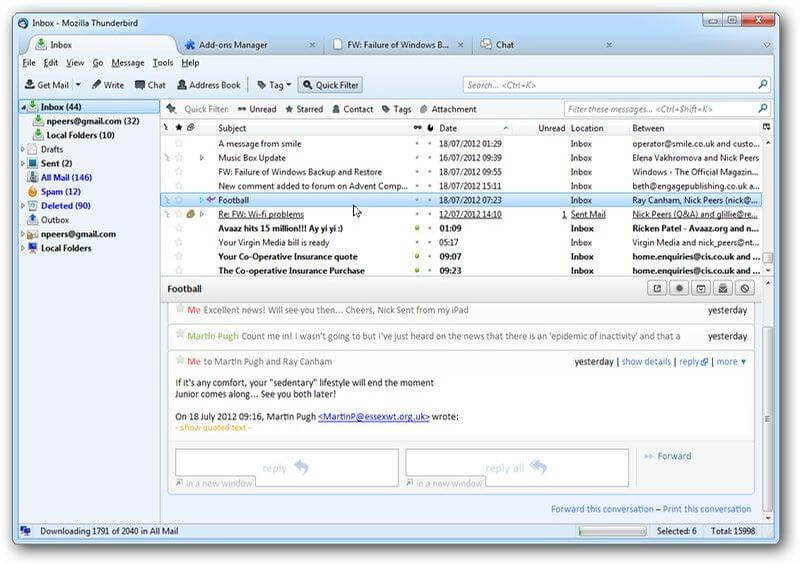Lead generation has become the primary concern of establishments of all sizes. The market that is becoming increasingly saturated each day and where the competition gets really hard, attracting consumers interest to your business’s products or/and services is not as easy as it used to be. Branding strategy, consistency in communication with prospects and digital marketing strategies are some of the most powerful means of lead generation.
Today, companies are heavily relying on the Internet to convert prospect and push them to enter the sales funnel. Marketing strategists are using landing pages, blogs, forums, paid ads on social media. But no matter how many leads are generated by marketing, approximately 20% of those leads actually convert into customers.
Is there something more that can be done? The answer lays in forming a deeper relationship with the prospects. In order to achieve this, you will have to excel in your customer service.
Lead Generation via Comments on Blogs
You may already know that a blog is an important aspect of any website. Useful and up-to-date content attracts more visitors and in the end, it increases website traffic, time spent on page and the website’s rank in search results.
However, there is also one more thing you can use your blog for – invite readers to ask or recommend something in the comment section after each article. It might seem like an “out of your comfort zone” task for customer support agents to be active on a blog, but it really isn’t any different than chatting with a customer using live chat.
Highly informative articles written in a friendly and professional tone that encourage readers to participate do result in higher lead generation. The reader’s comments also provide ideas for the next article title.
After the support agent answers the thread in the comments section that topic can be used to write the next in-depth article that will generate more leads. Don’t forget to pay attention to SEO when you write these. By doing so, you will get even higher ranks in search inquiries.
Leveraging email marketing to generate leads
Email marketing has become a trend in generating leads. Almost every online business relies heavily on lead generation as one of its core marketing ethics. There are numerous tools in the market to generate leads for businesses. From Mailchimp to send out drip campaigns to Mailbird to manage emails, prospect addresses and much more, it can easily be said that email marketing has become a breeze with the help of such tools.
Now, businesses can capture leads by sending out newsletters and drips with the help of email automation tools. And, listing those precious prospect leads, managing all the emails and maintaining a smooth flow is being offered by email management apps such as Mailbird. In a nutshell, businesses don’t need to worry much as these tools take care of the technical side while they focus on leads.
Lead Generation via Social Media Engagement
“Knowing every detail of your business will determine its success or failure. You must know every metric that makes your business successful and cut the metrics that aren’t delivering success.” – says Greg Hayment, founder of SEO.it.
Social media aspect is similar to the blog comments. When addressed properly, both of these work as the perfect synergy of lead generation and lead nurturing. While the influx of questions posted through a blog can be limited, on social media profiles that number is significantly bigger. This is why social media can be leveraged for lead nurturing.
There should be at least one person from the customer service department appointed to track the social media page(s). By responding in detail to each question posted there, you will send a powerful message to consumers. The foundation of a firmer bond with your consumers is laid by making them feel they are respected and that they can always tell whatever concerns them.
In order to get the full grasp of social media potentials, you will have to use tools to track social media metrics.
Passive Lead Generation via Knowledge Base
Using an external knowledge base to empower the customers is an incredible means of passive lead generation. When you have well-written knowledge base articles in terms of SEO, titles, concise and actionable content and clear categories, you dramatically increase the chances of your articles showing up in search results when someone looks for help online.
Your knowledge base will not only be at your customers’ disposal, helping them solve issues efficiently, but it will also attract valuable prospects to your website. If you want to further increase lead generation through the knowledge base, make sure to provide users with help centre information easily accessible on every page. So that users can call for further assistance if they need it.
Improving Lead Generation on Landing Page
The landing page is the part of your website with the most “lead-capturing potential”. This is why its design and optimization are of utmost importance. They are usually used for promotion of a single product or service. Therefore, its minimalistic design doesn’t surprise us. The elements found on a landing page should provide any information that might interest a visitor before clicking on a call to action.
If you want to cover all the ground and make sure that visitor doesn’t leave because he or she feels unclear about something, you should put a clearly visible “Need More Information?” or “Get in Touch” element on the page, where you will leave call center contact info.
In order to increase lead generation even further, you can opt for a live chat on the landing page. Forrester study claims that 44% of online consumers are of the opinion that having questions answered by a real person while in the middle of an online purchase is one of the key features a website can offer.
Conclusion
As you can see, customer service is a valuable ally to your other marketing strategies aiming to increase lead generation. You have seen how lead nurturing plays an important part in the transition of leads from the marketing funnel to a sale.
Since we are at the start of a customer-centric era, we can safely assume that in the future customer service will have an even more important role to play. Feel free to expand your knowledge by reading other relevant resources on how to make your customer service more effective in order to generate and nurture more leads.
About Robin: Robin is a Technical Support Executive with a combined experience of 6 years. He is well acquainted with various Knowledge Base tools and is currently associated with ProProfs. In his free time, Robin enjoys reading and traveling.
The post Customer Service: Your Lead Generating Secret Weapon appeared first on Mailbird.