The art of crafting the perfect “keep in touch email”
Ah, the dreaded “keeping in touch” email. It often comes across as clunky, or worse: downright awkward. How do you reach out to someone for merely the sake of “keeping up the relationship”? It’s easy with friends and family–you just reach out with a specific memory or sentiment, and voilá! You’re back in the swing of things in no time.
What if you could do the same thing with your business relationships? These working relationships often blur the lines of business and friendship. While that may not be the case with all contacts, at a very minimum, there is frequently something you remember about a specific person. This could be simply his love for golf or her cat’s name is Aspen. Whatever little nugget of information you have, keep it at the forefront of your mind as you craft your email!
Hints and Tricks
There are a variety of situations that may necessitate a touching base email. You may want to stay in touch with an old coworker who has left the company. An old superior or higher-up may have mentored you, and you wish to reach out every so often. Potentially, a virtual client–someone you’ve never met face-to-face–is your intended recipient. Maybe you met a person at an event, and want to reach out electronically. Whatever the case may be, it’s important to keep a few things in mind.
When crafting this type of email, it’s best to follow these hints and tricks.
Make it brief–but not too brief. You want to keep it conversational, but not too lengthy. Remember: you know this person in some capacity. He or she is not merely a stranger on the street, so keep it personable, yet professional.
4 email templates
Feel free to use any of these reconnect email samples to speak with an old contact! Simply replace the specifics of these templates with information pertinent to your situation.
1. Person You Met at a Networking Event
Dear Ms. Benson,
It was a pleasure meeting you at the Ben Buck Spring Fling event yesterday! Your tips about finding construction managers were extremely helpful–I actually sent an email summing them up to my team. We will be hiring a construction manager in the near future. I’d love to chat further next week, if you’re available. I hope you have a lovely day!
Best,
Jess Smith
2. Former Colleague
Hey Trong,
How are you? I hope you’re doing well at The New Bank. I was browsing online when I saw this article about the Chicago Cubs. I immediately thought of you! Let’s catch up soon.
Cheers,
John Martin
3. Virtual Contact (Social media, or Someone You’ve Worked with Via the Internet)
Hi Kevin,
How’s your day going? I wanted to email you because it occurred to me that you and my freelance designer, Blake (@DesignerGuy1), might get along well. He’d be an awesome person to reach out to–he has his own design business, and I know you’re interested in a new website! Let me know if you’d like me to pass along his contact information.
Best,
Anika Patel
4. Friend-of-a-Friend
Of course, there are people in between work acquaintance and your close social circle. Sometimes a friend-of-a-friend is someone with whom you’d like to keep contact for the sake of business. You may have met in a relaxed setting such as a bar, or house gathering, so it can be tricky to navigate the waters. Here is a touching base email just for that situation!
Hi Molly,
It was wonderful to meet you at Henry’s Christmas party. I’d love to hear more about your role as a professional editor–I’m actually a writer myself, and want to see if we’d be a good fit for future work. If you’re not too busy, I’d love to meet up for coffee sometime next week and chat, if that works for you! I hope you’re having a lovely day.
Thanks,
Miguel Hernandez
Just remember
Use these templates word-for-word, or spice them up in any way you please. The most important thing to remember when crafting a keeping in touch email is to keep it short, and professional, yet personable. Don’t stress about keeping in touch!
The post 4 Email Templates to keep in touch appeared first on Mailbird.




















 For me Mailbird is a keeper – easy to use and most importantly easy to configure!! My 80 year old mom is a testament to that.” Lars – May 12, 2015
For me Mailbird is a keeper – easy to use and most importantly easy to configure!! My 80 year old mom is a testament to that.” Lars – May 12, 2015




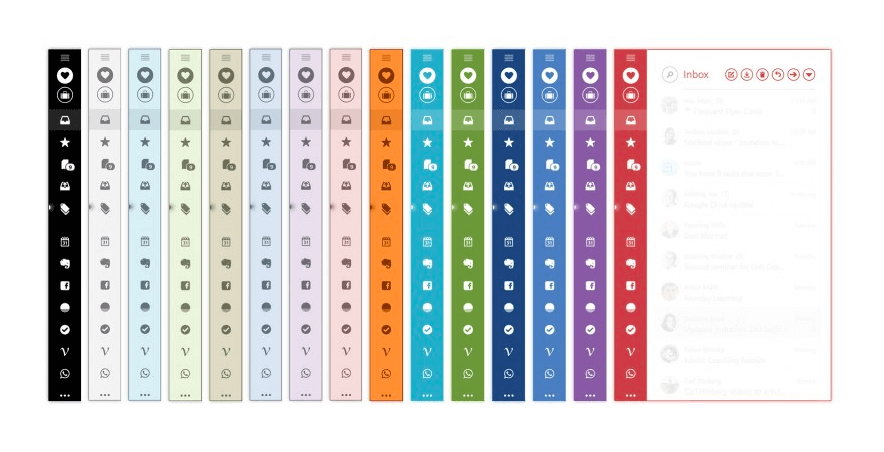
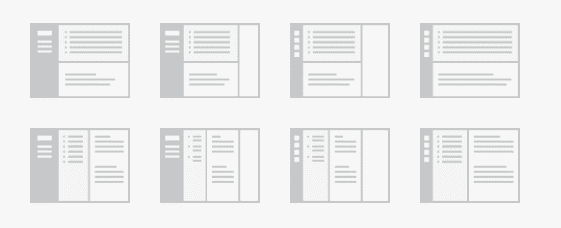


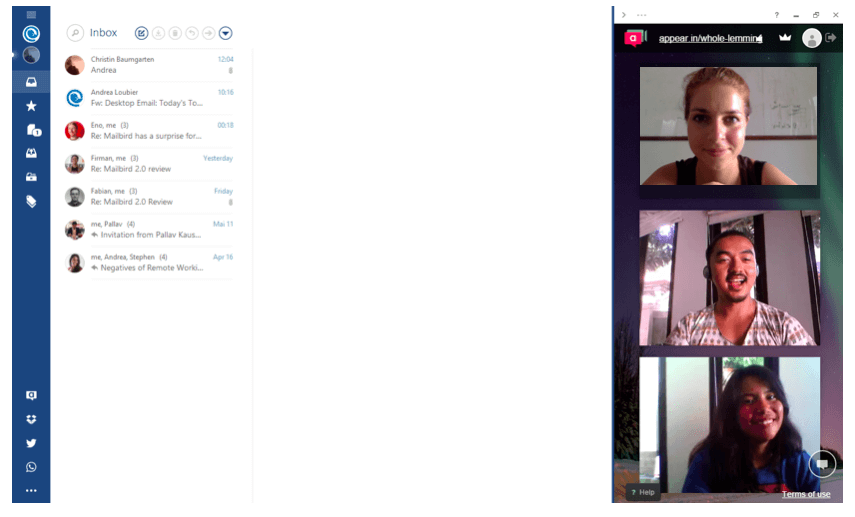






































 If you are a person who is highly concerned about online security, don’t watch that movie. Scary stuff. Regardless, at Mailbird we are here for you to keep you informed and are available to answer any questions you may have.
If you are a person who is highly concerned about online security, don’t watch that movie. Scary stuff. Regardless, at Mailbird we are here for you to keep you informed and are available to answer any questions you may have.