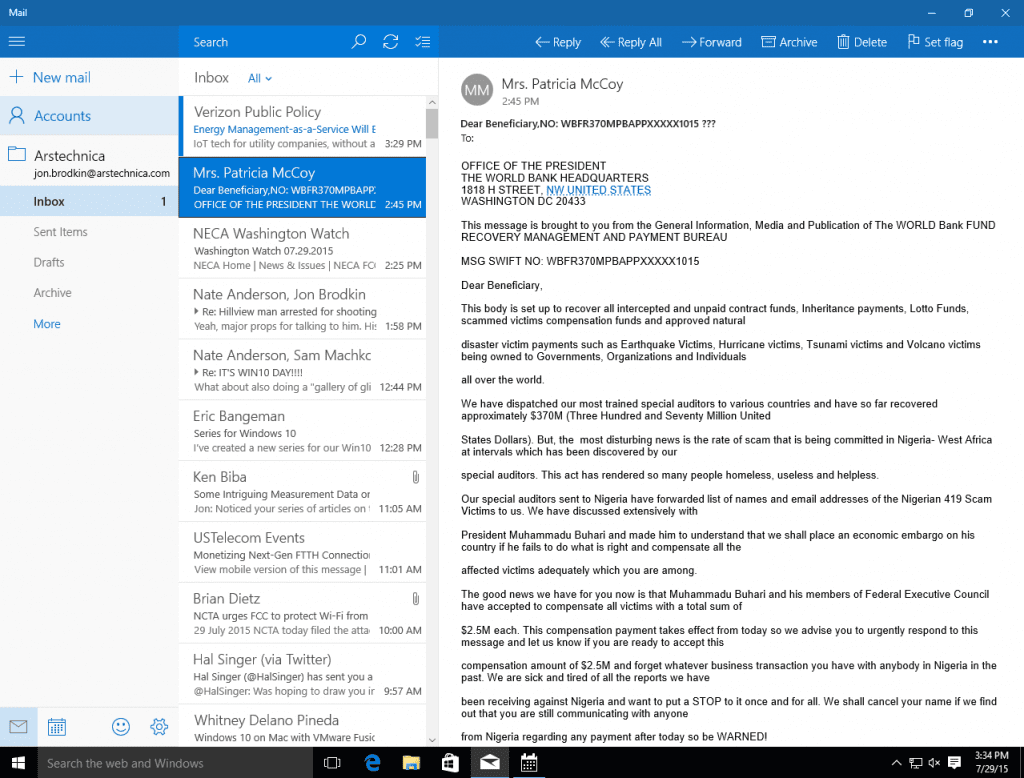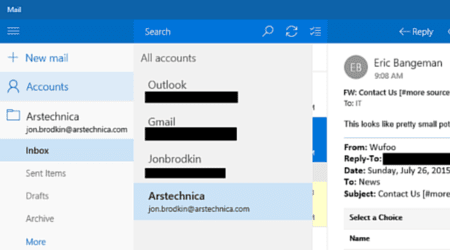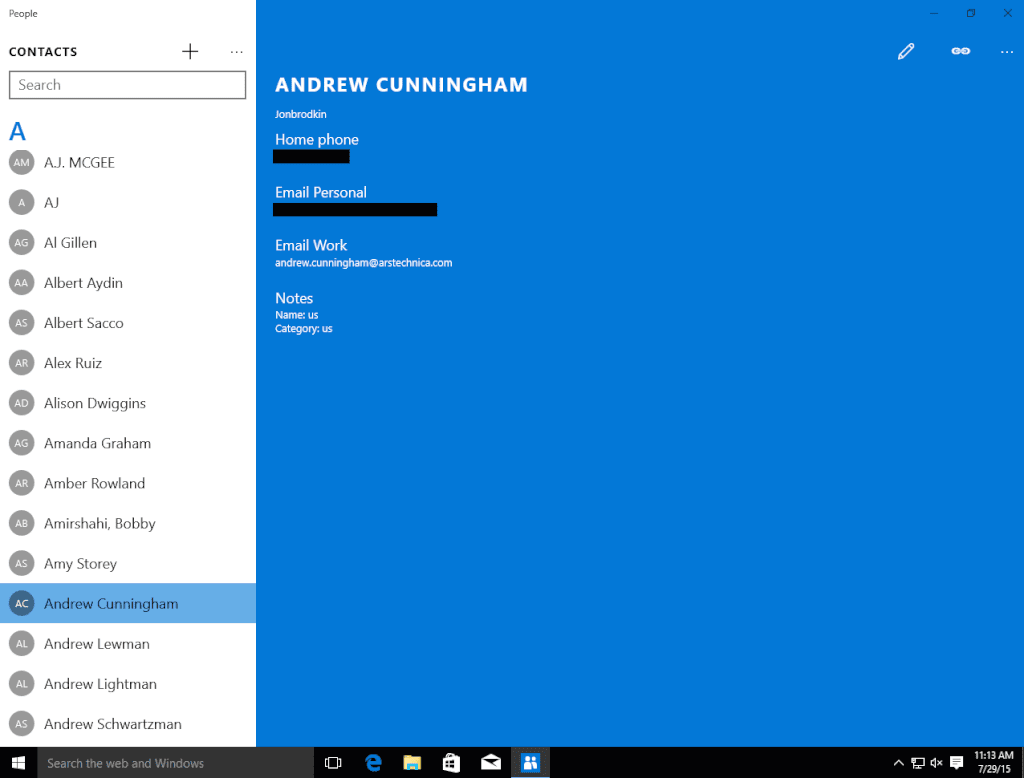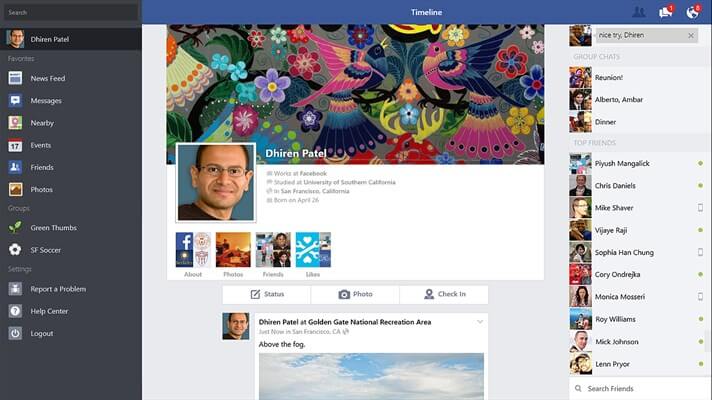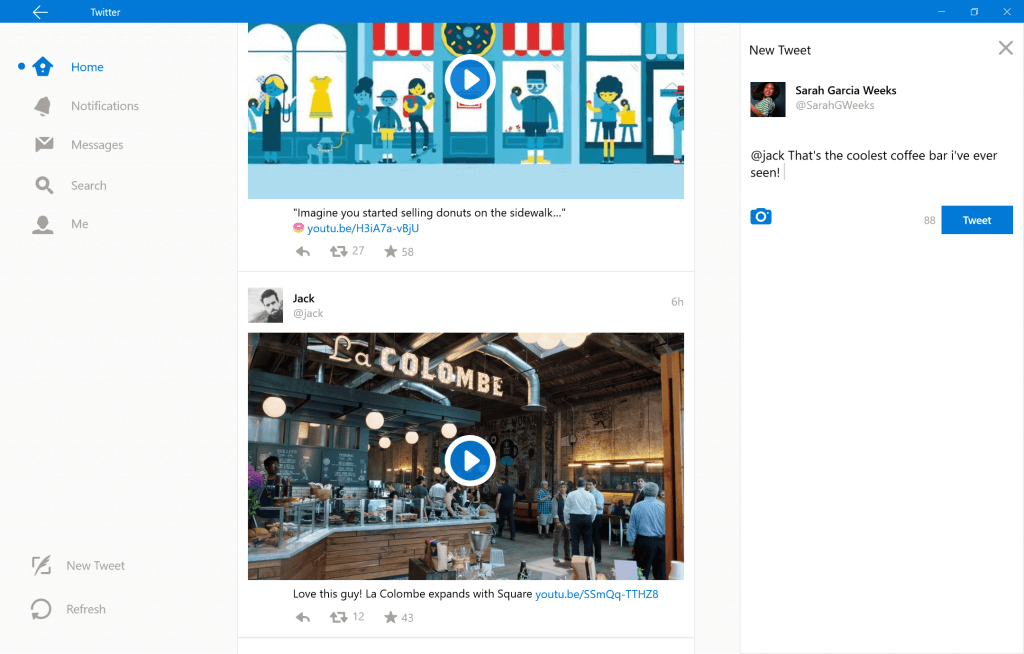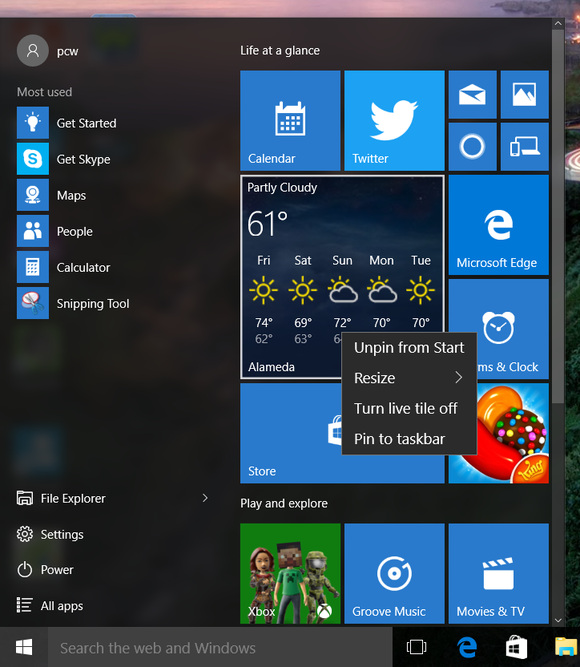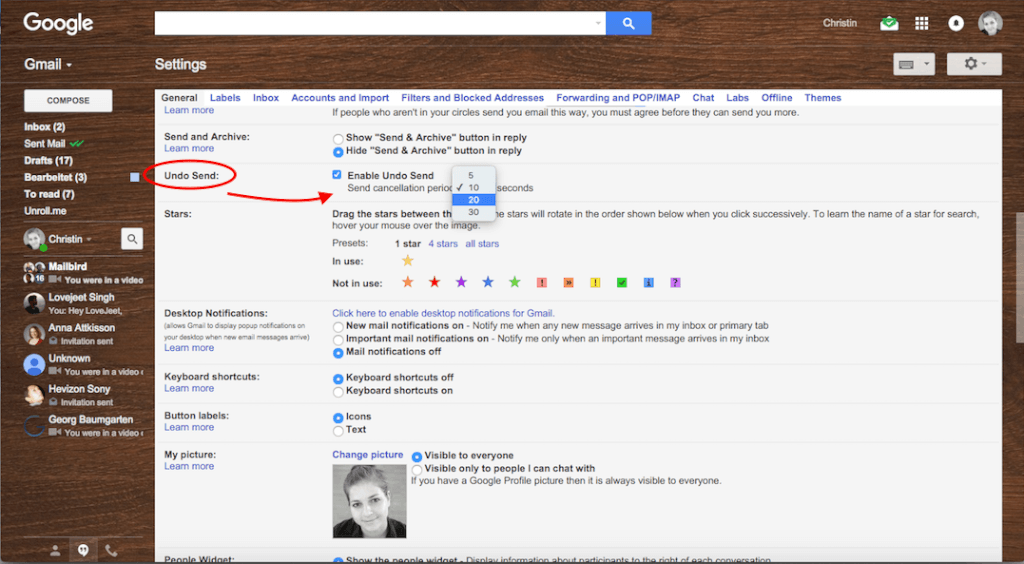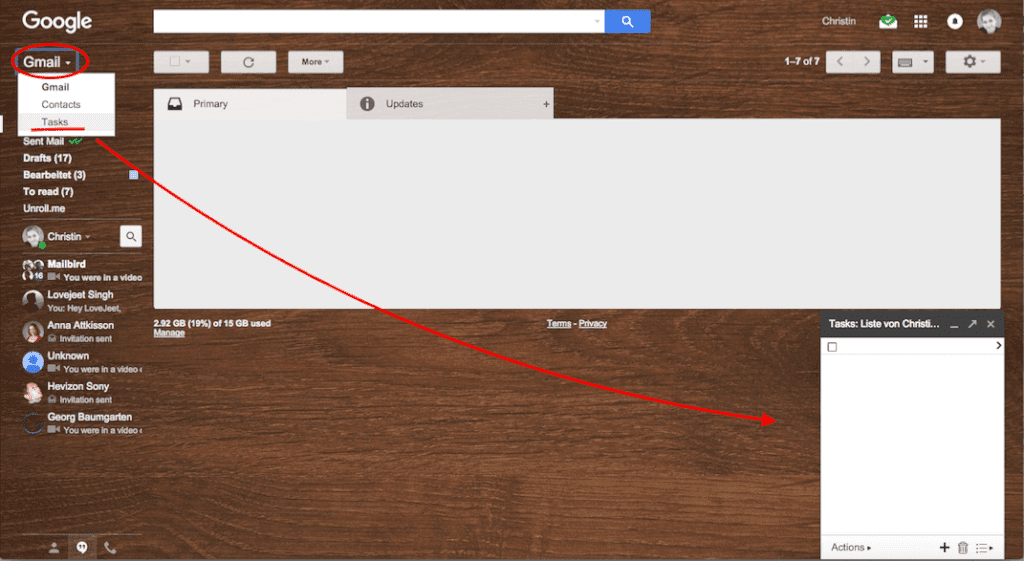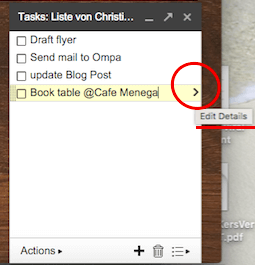107.81 billion emails are sent everyday and while 10% of it is spam other 90% serious communication is sometimes converted to spammy looking email due to certain bad practices.
A few days ago we received an email from one of our team member Leo and his signature was awful. It was way bigger than the email text itself which made him our running gag for the day. Before that I got a cold email in which I was CC along with 30 other senior management people from different companies.
Emails like these leave a bad reputation and negatively impacts the communication with the senders and this article will try to address one such disastrous problem of poor email signatures.
Let’s look at some of the annoying practices of email signature and if you do it too, maybe try to tone it down a bit –
Listing Out All Your Contact Details
The main aim of signature is to let others know who you’re and how to get in touch with you apart from email. This does not mean you list out every single contact detail and slap it at the end.
Don’t be this guy,
Instead make it look good so it reflects your personality, like this
You can also keep signatures simple and add 2-3 other contact details like phone number, skype id or even one of your social media profiles where you’re most active. Listing down 5-10 contact details will only confuse the other person and may jeopardize your privacy.
Alternatively, if you still want to add all your contact details, maybe mention in the end what’s the most preferred way to reach you.
Using An Image As a Signature
Granted that you can customize your signatures in every possible way with an image, doesn’t mean you should.Most of the email servers do not render images in the first go and always require receiver’s permission. This is why you would often see a message like this when you open an email
If you’re already presentin yourrecipient’s trusted contact list, it might work out for you but otherwise the recipient will only see your email text without any signature. There are various security reasons why it is not advisable to allow images to display in email and users following this advice would never see your signature.
Not only this, images increase the size of the email and thus increases the loading time. Users having slow internet connection might suffer.
To top it off, how do you expect people to copy information from your signature image?
If you still want to take a chance an alternative way is to specify an ‘alt’ text for your signature image. ‘alt’ text means alternative text and will appear if your image is not rendered properly.
To specify ‘alt’ text in your signature’s image you need to add an ‘alt’ attribute to signature’s HTML image tag which would look something like this:
<img src=”https://yoursite.com/signature-image” alt=”Alternative text for your signature” >
Using Large Images in Signature
Remember the email signature which was even bigger than the email text? One of the reasons – the sender added a big logo of her company in the signature. Though her intention might have been to get her brand noticed, it ruined my experience. And I honestly confess, I didn’t reply to her with full enthusiasm as I generally do.
Placing a small logo of your company would probably be the best but make sure it is accommodated in a way that it doesn’t attract too much attention. And sadly even ‘alt’ text won’t work well here because when image is absent it might show – ‘CompanyName Logo’ or simply ‘CompanyName’.
Using Mobile Friendly Signatures
Did you know – In 2014, 48% of total email opens occur from mobile phones or tablets. Depending on your target audience, your product etc. the email opens from mobile varies from 15-48%.
This is enough of a reason to optimize your email signature for small screens. There are various possibilities of how you achieve this,
- By using only text and no images.
- By using small CSS icons.
- By using tiny images which doesn’t increase the size of the email and doesn’t look bad even if they are not rendered. Example:
![andrea-signature]()
Adding Irrelevant Information At The End
So you chose to add random inspirational quotes at the end of your signature. This is what you suppose others to say?
Something else that can put off people is a big legal disclaimer at the end. Though it might be requiredat some companies due to company policy, it is mostly annoying and legally meaningless.Trust me, you can do without it.
If you really have to send a non-disclosure or legal disclaimer, its better you send that information via secure channels in an encrypted format.
Too many disclaimers have led people to come up with interesting counters and trolls. This is what you find at the end of Neil Patel’s email.
Let’s look at one more – a green tree icon with a message like,
I wish you appreciated the irony of having your emails printed.
Too Much Content In The Signature That Causes Unpredictable Wrapping
Adding too much content to a single line in your signature might end up being wrapped in an unexpected way. To avoid this try to accommodate less than 72 characters in one line of your signature.
According to email standards a single line containing more than 72 characters is wrapped on to the next line. To avoid unsightly wrapping, try to accommodate less than 72 characters and add info in multiple lines.
Don’t Use Tiny URLs or Shortened Links
Marketers use third party link shortening tools to track link clicks, be it from ads or any other place. Some of the famous tools like bit.ly, tinyurl.com, ow.ly etc. have been around for years but using them in emails (like signatures) can seriously affect your email deliverability.
This is due to the fact that link shortners mask the original URL and is used by spammers as well.
A better way to track link clicks is by adding UTM parameters to the original URL which is then tracked within your analytics system like Google Analytics.
“Sent from my iphone”
It was a brilliant idea by Apple to put that as a default signature but you it doesn’t mean you should leave it as is. You don’t add ‘Sent from my Dell Vostro’ while sending an email from your laptop then why not change it in iphone/ipad.
On a lighter note,
And before you go, check out this super funny video of how ‘Declaration of Email Signature’ would have been signed back in the day. And if you think I missed any common gaffe, let’s discuss that in the comments.
The post Do Me A Favor And Change Your Email Signature appeared first on Mailbird.