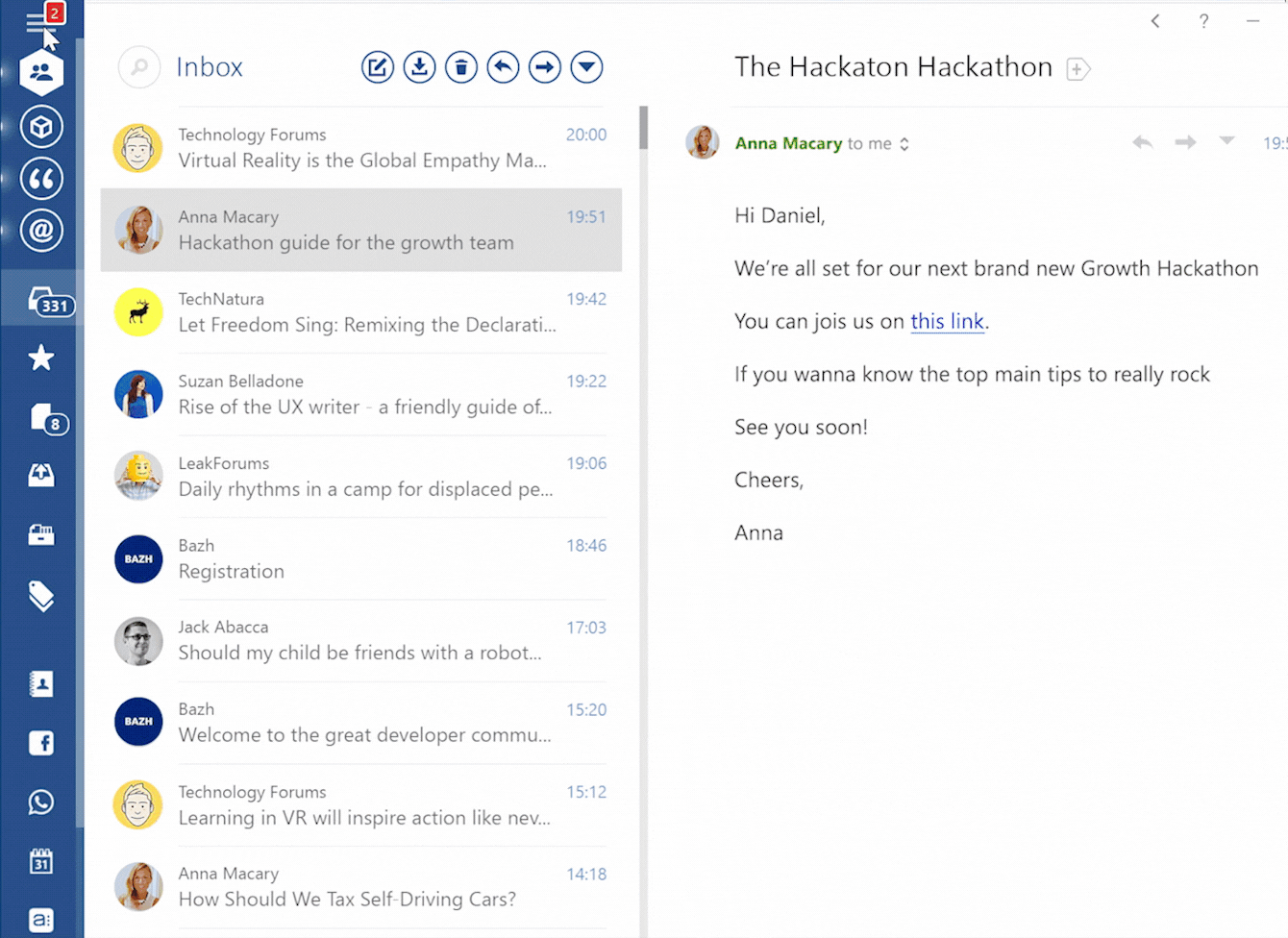Alternative to Newton Mail for Windows
1. Mailbird
Perhaps the best alternative to Newton Mail Windows is Mailbird. Ranked the Best Email Client by Windows Report for 2017, this platform finds the perfect balance between intuitive design and customization. This is the type of software that’s ready to give back as much as you’re willing to put in. In addition to its sleek mouse-and-touch enabled interface, Mailbird comes standard with both its own keyboard shortcuts and compatibility with traditional Gmail shortcuts. Particularly impressive is how expandable the interface is. A number of different features and integrations allow you to turn your email inbox into a hub for all of your note taking, contacts management, and blog feeds. Mailbird’s utility lies in its ability to nimbly handle a number of different accounts. You can sync up as many emails as you want under a single account and access them individually or through a unified inbox that is equipped with color indicators. Best of all, Mailbird is generously priced, and a free version is even available for more casual users. Image may be NSFW.Clik here to view.
 Key Features of Mailbird:
Key Features of Mailbird:
- A wide selection of customizable layouts and designs.
- Native integration with some of the most popular third party apps (including WhatsApp, Facebook, Twitter, DropBox, and Google Calendar).
- Snooze function to hide non-priority emails and scheduled and delayed sending functions.
- Speed reading to help you read through your backlog of emails more quickly.
- Powerful search functionality for attachments.
- Unified Inbox with color Indicators.
- Popular tagging feature to increase email management speed.
Need a strong alternative to Newton Mail for Windows? Give Mailbird a try now.
2. Microsoft Outlook
Microsoft is the dignified old gentleman of the software industry, and the modern Outlook client has a heritage spanning back to before the days of Windows. But the company has done an admirable job of keeping up with modern times through their ability to evolve and adapt their Outlook platform. Outlook works across a number of platforms, making it easy to access your messages and activities through both your Windows platform and your mobile device, but where Outlook sets itself apart from the competition is through its presence as part of the Microsoft Office 360 ecosystem. The software is fully integrated with Outlook Calendar and Outlook Contacts, but the way it easily syncs up with other Microsoft platforms like Word and OneDrive means that it’s just one tool neatly integrated into a larger kit. But Outlook is one of the more expensive email clients on the market, so if your demands are less stringent or you haven’t bought into the Office marketplace, you may find less value here than elsewhere.Clik here to view.
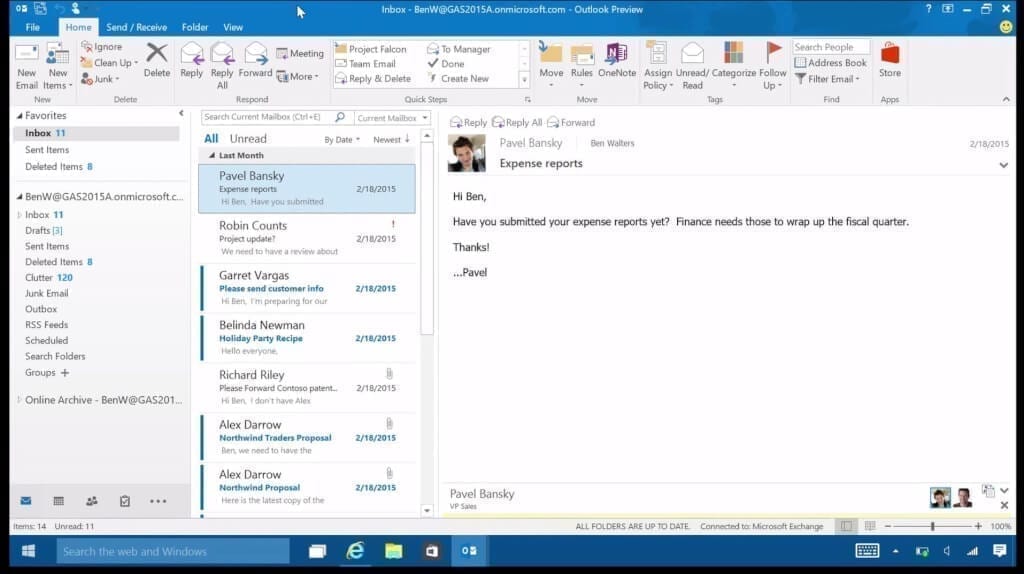
credit: Techradar
- Professional and dynamic signature creation options.
- Advanced calendar sync options including bill pay and suggested event locations.
- Tracking and forwarding for event RSVPs.
- Support for multiple time zones in day and week calendar.
3. Gmail
When Google launched their proprietary email client in 2004, it was a revelation. It proved that a cloud based email client could work as a replacement to a traditional software platform rather than just a complement to it, and it put in place some of the fundamental features users today demand from their clients. It’s still one of the most popular cloud email platforms around. The spam identification is notably smart, and Gmail’s filtering system automatically sorts your mail using labels rather than traditional folders, serving as something of a digital filing system for your messages. If you’re willing to dig into the filtering rules, you can make impressively complex parameters for how your email gets filed away. Rather than rely on the traditional email structure, Google’s platform threads your conversation to create a more natural and orderly flow to your conversations. It’s not for everyone, and sometimes necessary messages can get lost in the weeds, but it’s generally a smart and effective method for catching up on your important messages. But it’s hard to ignore the fact that features that were once revolutionary are now standard across many clients, and the tantalizingly free price tag might not be enough of an incentive for people searching for more advanced alternatives. Image may be NSFW.Clik here to view.
 Key Features of Gmail:
Key Features of Gmail:
- Meticulous virus and malware protection.
- Integration with all of Google’s cloud-based applications.
- Over 10 gigabytes of free storage space.
- Rich text options including hyperlinks, emoticons, and direct image pasting.
4. eM Client
If Microsoft Outlook and Mailbird are the two respected prizefighters in the world of email clients, eM Client is the scrappy underdog. While its design sensibilities leave a bit to be desired, anyone who’s willing to look past its ugly duckling reputation will find a strong contender for best alternative to Newton Mail Windows. The fact that it’s completely free to use is certainly a mark in its favor. Like many clients on the market, eM Client seeks to serve as more than just a standard email client, instead working as something of a virtual assistant able to coordinate all of your messages and activities. Multiple accounts can be synced up through eM Client, but keep in mind that the free version offers support for only two email addresses. A proprietary calendar and task list are further complemented by direct integration with Google, Facebook, and Jabber messaging systems. If you’re looking to see everything eM Client has to offer, there’s not a lot to lose. The standard version is free, and all new users get access to a 30 day trial of the Pro version.Clik here to view.

credit: eM Client
- Migration tool that works with Thunderbird, Outlook, Windows Live Mail, and Windows Mail.
- Translation functionality through the Bing chat tool.
- Communication archives that can be sorted by each contact on your list.
- Support for AirSync protocol, allowing faster access when syncing Microsoft email accounts.
Alternative to Newton Mail for Mac
1. Apple Mail
A list of the best alternative to Newton Mail Mac wouldn’t be complete without Apple’s standard mail client. The fact that it comes standard on all Mac models and is free to use is a powerful incentive in its favor, and the fact that it’s built off the company’s patented design principles means that Mac users will feel right at home with the interface. Multiple accounts can be synced easily through the Apple Mail interface, and tight integration with Spotlight (the operating system’s default search system) means that finding that needle in a haystack is always a simple affair. It also works well with the Notification Center, and all in all, it’s the most seamless client for a standard Mac setup. Apple Mail is also remarkably rich in features, to a degree that may even be overwhelming to some. Figuring out how all these underlying functions work can take some digging, but if you’re comfortable spending some time learning, you can create a client that’s tailored pretty perfectly to your individual needs.Clik here to view.
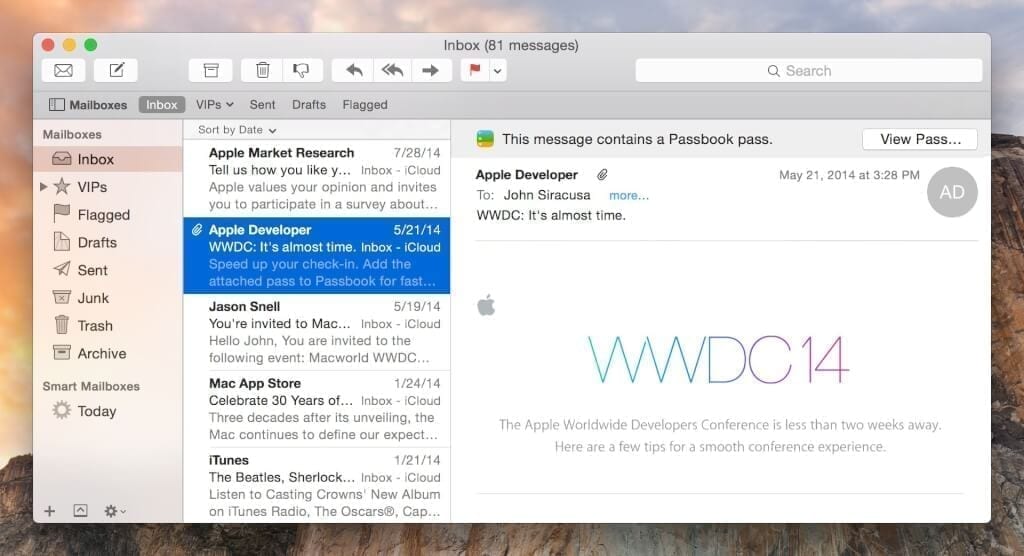
credit: AlternativeTo
- Smart mailbox allows filtering of mail into folders using a diverse range of different criteria.
- Toolbar customization options using a simple drag and drop interface.
- Dynamic message themes in the form of Apple Mail stationary.
- Integrated note taking and task list functions.
2. Airmail
Airmail prides itself on its speed, and it certainly delivers in that regard. If you’re looking for a responsive email client that manages to look consistently good, this is the client to be beat. But a sleek design and nimble performance aren’t the only strengths of this client. Compatibility with markdown language and HTML allow you to create highly complicated emails without having to rely on the more limited toolbars you’ll typically find in other email clients, a huge boon if you’re a professional looking to put together outreach or marketing messages. A split screen approach lets you see the results of your code in real time as you type it. One of the platforms more creative flourishes is a task based system that lets you organize your messages according to priority and more neatly structure your schedule instead of relying on more conventional flags and junk mail folders. Drag and drop and customizable swipe options tie together the package, making for a client that’s impressively responsive and able to be customized to your individual demands.Clik here to view.

credit: MacWorld
- Support for third party productivity apps like Wunderlist, Fantastical, and BusyCal.
- Compatible with Gmail keyboard shortcuts.
- Quick reply functionality that resembles more traditional chat platforms.
- Snooze and delay functions for incoming and outgoing messages.
3. Spark
Airmail may impress with its staggering level of customization and features, but Spark takes the cake for ease of use on Mac and iOS devices. Spark recognizes that sorting through emails is sometimes a chore that you just want to get through, and their design philosophy is built to facilitate that. In addition to a unified inbox that allows you a big picture view of your messages from all your email addresses, it also offers a smart inbox that automatically sorts out low priority emails and messages already read and puts the highest importance on new mail and those that have been pinned by the user. This prioritized approach to your inbox is tied together with a notification system that lets you know when important mail comes in but doesn’t bother you with every message that comes down the pike. The result is an email platform that’s refreshingly utilitarian and perfect for users who are looking for a dedicated email client rather than a more robust virtual assistant.Clik here to view.

credit: MacWorld
- Private comments and draft sharing options for teams.
- Email scheduling and reminder followups.
- Professional signature templates.
- Personalization for every multiple components of the interface.
4. Postbox
Users with an affection for the now defunct Mozilla Thunderbird platform will find plenty to love with Postbox. This is an email client built for the power user, and there’s a lot of functionality if you’re willing to learn the platform’s ins and outs. Professional users who need to manage multiple accounts and send out messages in bulk will find this the perfect playground, as its powerful systems are tailor made for the demands of marketers, sales people, and project managers. Supplementing these capabilities are robust search functionality. Postbox is compatible with any IMAP or POP email account, and there’s no limit to how many different email addresses you can track within the client. Image may be NSFW.Clik here to view.
 Key Features of Postbox:
Key Features of Postbox:
- Account groups designed to compartmentalize multiple work and personal email accounts.
- Placeholders and response templates for sending out a slew of messages en masse while still providing personalized content.
- Fully integrated Code View HTML editor.
- Quick post messages through a number of third party apps including Evernote, Todoist, and Slack.
Conclusion
While Newton Mail is an impressive piece of software, it’s far from the only game in town. Any of the clients on this list can serve as a respectable alternative, and they each come with their own strengths. With this many options, you should be able to find a client that suits your specific needs.Try the best alternative for Newton mail on Windows now.
The post Best Alternative to Newton Mail for Windows and Mac in 2019 appeared first on Mailbird.