Thinking about downloading Claws Mail?
In this article, we’ll give you a review of Claws Mail to help you decide if its the right solution for you.
We’ll also give you three great Claws Mail alternatives to ensure that you find one that suits your needs perfectly!
Here’s what to expect. You can click on the links below to jump to a particular section.
A Claws Mail Review covering:
Three Great Claws Mail Alternatives (including pros, cons and G2Crowd and Capterra ratings)
Let’s get started.
What Is Claws Mail?
![]()
Claws Mail is a free and open-source desktop email client.
It was first released back in 2001 – over 18 years ago!
However, unlike some other email clients, it undergoes regular updates to keep up with modern needs.
As it’s one of the few open-source based email clients out there, it gives users a lot of flexibility when it comes to adding custom integrations and tweaking with the software.
In addition to supporting Windows, Claws Mail can also run on Unix-like systems such as Linux distros and Solaris.
What Does Claws Mail Do?
Claws Mail gives you a unified space to access all your emails from all your accounts.
With it, you’ll be able to send and receive emails from multiple accounts without having to log onto each one separately!
Additionally, as its desktop-based, you can access all these emails without having to log onto a web browser!
The Key Features Of Claws Mail
Claws Mail has tons of useful features that make it one of the best email clients in the market today.
Let’s go over some of them –
1. Open Source Based
Before going into detail as to why this is a great feature, let’s clarify what open-source means.
An
open source software is one that allows its source code – what it’s essentially built on – to be readily accessible to anyone who wants it.
As a result, anyone with the source code can modify the software to fit their own needs and preferences!
With Claws Mail, you can add as many custom integrations and settings as you want –
These can range from incorporating Linux package codes like command sudo, starttls or even running it on any Linux distros that you like!
This way, you’ll be able to create your own compatibility and functionality for your app!
2. Filtering Capabilities
When you receive tons of emails on a daily basis, it’s important to be able to organize them effectively.
With Claws Mail, you’ll be able to do that easily.
You can add as many custom filters to your inbox as you like. These can range from sorting mails according to sender or even content!
This way, you’re not limited to the traditional Spam, Draft and Trash folders!
Also, as you’re able to organize your emails effectively, you won’t have to worry about emails getting jumbled up and dealing with a messy inbox!
3. Reliability & Updates
Another important benefit of Claws Mail is reliability.
As the software is constantly updated, any lingering issues are usually dealt with swiftly and you’ll be back to business in no time.
Additionally, due to these constant service updates – Claws Mail is a very fast email client when it comes to loading and handling emails!
4. Plugins
In addition to allowing you to add any custom package you like, Claws Mail has a standard set of useful plugins such as –
- RSS news reader plugin to deal with RSS feeds in the email client
- MBox handler plugin to manage message files stored in that format
- SpamAssassin plugin to ensure that you can tackle any spam mail sent
With these, you’ll be able to add a ton of functionality to Claws Mail from the moment you download it!
5. Completely Free
Another Claws Mail calling card is that it’s completely free.
There’s no paid variant of the software that will give you any additional functionality – you get everything it can offer you for free.
Drawbacks of Claws Mail
While Claws Mail is a good email package with abundant features, it isn’t perfect. Here are a few drawbacks you’ll have to face if you’re shifting to Claws Mail.
1. Difficult To Use
While being open source is one of the best things about Claws Mail, it can also be a bit of a problem.
That’s because open-sourced software tends to be difficult to set up and use – especially if you’re not an experienced user when it comes to programming.
As a result, getting to grips with the settings and features in Claws Mail can be a difficult process for new users.
2. Complicated Setup
Another issue with Claws Mail is that, unlike some other email clients, it doesn’t offer you automatic POP or IMAP server detection.
As a result, it can’t detect the incoming/outgoing smtp server of your preferred email account.
You’ll have to manually input the details of your email accounts to connect them with Claws Mail.
Additionally, importing data from your Gmail, Yahoo or Outlook accounts into Claws Mail can be difficult as a result of the manual setup.
3. Dated UI
Another drawback of Claws Mail is its user interface.
It’s not user-friendly and resembles an old school Windows XP web interface – not something you’d expect from an email client in 2019.
Unfortunately, Claws Mail doesn’t give you too much flexibility when it comes to tweaking with the UI’s customization either.
As a result, you’re pretty much stuck with how it looks.
Three Great Claws Mail Alternatives –
Here are three great Claws Mail alternatives that try to overcome some of Claws Mail’s drawbacks –
1. Mailbird
![]()
Mailbird is one of the best alternatives to Claws Mail in the market right now.
Why?
It’s been the recipient of numerous awards in the past such as the
Editors Pick Award by Windows Report in 2019.
It’s a tool that’s constantly looking to go above and beyond what’s expected of an email client.
Let’s take a look at some of the features that make Mailbird a great email client for you –
1. Unified Inbox
The
unified inbox is one of Mailbird’s core features.
With it, you can say goodbye to having to log onto multiple accounts to access emails sent there.
You can connect all your accounts with Mailbird and it’ll allow you to access all these emails from one unified space!
You won’t have to remember tons of passwords ever again!
Additionally, you’ll be able to do all this from your desktop – so you won’t have to juggle multiple web browser tabs either!
Color Codes
With Mailbird, you won’t have to worry about losing track of which emails came from where in your unified inbox.
![]()
You can assign colors to each email account, which makes identifying where a mail came from a piece of cake!
2. Tagging Feature
Ever wish that adding recipients to your emails was as easy as tagging someone on Instagram?
With Mailbird’s
tagging feature, it is!
All you have to do is type in “@” followed by the name of the recipient in your message and Mailbird will pull up the contact from your address book and add them to the recipient’s list.
![]()
You then have the choice of either keeping them as a primary recipient or just adding them as a cc.
And that’s it!
You’ve now added a person to your email in the time it would’ve taken you to tag them on an Instagram post!
3. Snooze Emails
One of Mailbird’s coolest features is its
Snooze email feature.
With this, you’ll be able to snooze unimportant emails to ensure that your inbox only contains priority emails for the time being.
Mailbird tucks these unimportant snoozed emails away for a time period specified by you – which could range from a day to even weeks!
![]()
In the meantime, as these unimportant emails are temporarily gone from your inbox, you’ll be able to
address emails that are important to you with ease!
Don’t worry about losing these snoozed emails forever though – they’re not discarded as trash mail!
They’ll pop back into your inbox once the time period you specified is up!
The Snooze Folder
Want to access some of these unimportant emails before the snooze period is up?
Just go the Snooze mail folder in Mailbird where they’re all stored. You can now access them even before the snooze period is up!
4. In-Line Replies
Mailbird’s
in-line reply feature allows you to respond to questions in an email right below them instead of in a follow-up email.
![]()
As you’re responding to questions immediately underneath them, you won’t have to worry about forgetting to reply to a specific question!
It’s also far easier for the recipient to read your replies as they’re not all bundled together in a follow-up email!
Additionally, with Mailbird, you can color code and add your name to your responses to add another layer of personalization to your responses.
5. Attachment Reminders
Mailbird’s attachment reminder feature makes sure that you never send an email without an attachment again.
How does it work?
Mailbird can determine whether a mail requires an attachment based on what you’ve written in the email.
Say you mentioned the word “attach” in your mail and sent it out without adding an attachment to it.
Mailbird will immediately notify you with a pop-up.
![]()
You can now add the attachment that needed to be sent and save yourself the embarrassment of having to send a follow-up email with the attachment!
Why Mailbird Is Better Than Claws Mail
Want to know why Mailbird is an improvement on Claws Mail?
Here a few reasons –
1. Easy Setup
One of Mailbird’s best features is that it has one of the easiest setups you can find today.
With it, you’ll be up and running in no time!
Why?
Mailbird supports most POP and IMAP accounts such as Gmail, Yahoo and Outlook. As a result, smtp server compatibility won’t be an issue here.
Additionally, it can automatically detect your mail server to spare you the trouble of manually entering it as you would in Claws Mail.
This makes it super easy to import your contacts and data into Mailbird and you can start using the software almost immediately!
For more information on Mailbird’s setup, click
here.
2. Customization Options
One of Claws Mail’s issues is its limited customizability with regard to how it looks.
With Mailbird though, won’t have any such problems.
You can select a light or dark theme for Mailbird or even choose a
custom theme as a background image!
![]()
Additionally, Mailbird supports
17 different languages to make sure that you’re comfortable using it in the language you prefer!
If that wasn’t all, you also have the option of choosing the layout in Mailbird – you can choose between small screen, preview and a three-column layout to suit your preferences!
Pros –
- Can support most POP and IMAP accounts such as Gmail, Yahoo Mail and Outlook.
- Automatic POP and IMAP server detection for easy configuration.
- Tons of helpful integrations such as Google Calendar, Slack and Whatsapp for additional functionality.
- Easy mailing list management with the ability to import contacts in the pst file format.
- Can create custom folders for emails so that you’re not limited to traditional ones like Spam, Trash and Draft folders.
- Tons of helpful features like In-Line Replies, Speed Reader and Attachment Reminders.
- Regular feature and service updates.
- Tons of customization options.
Cons –
- The current version is only running on Windows OS – cannot operate on Linux or Mac operating systems.
Customer Ratings –
G2Crowd – 4/5 (33 reviews)
Capterra – 4/5 (50 reviews)
2. eM Client
![]()
If you’re looking at Claws Mail alternatives, then eM Client is definitely one you should check out.
Here’s why.
1. Simple Contact Management
One of the best things about eM Client is its contact management.
You have loads of customizability when it comes to arranging them as well as deciding how they look in your mailing list.
When it comes to organizing them, you can categorize your contacts into a variety of different fields such as family members or even hobbies!
But that isn’t all – you get to customize the look of your mailing list too!
You can either stick with the generic business card format or opt for a custom view that will allow you to customize what you see and how your contacts are arranged in your address book!
2. Easy Setup
Another good eM Client feature is its easy setup.
As it supports most IMAP and POP accounts, you won’t have an issue with compatibility when it comes to adding your email accounts here.
Additionally, it supports automatic mail server detection to spare you the trouble of manually inputting these details.
3. Spell Checker
Another cool eM Client feature is that is has a default editor with a spell checker.
With it, you won’t be making any spelling mistakes when drafting your emails again! (You don’t have the option of switching this default editor off though.)
4. Integrations
eM Client has some good integrations to add some additional functionality to the email client.
For example, it can integrate with Facebook and Jabber to give yourself the ability to utilize social media and instant messaging within the eM Client app itself!
The Drawbacks of eM Client –
There are a few niggling issues that hold the eM Client package back from being a truly great email client.
Let’s look at a few of them.
A) Limited Customizability
This is an issue that both eM Client and Claws Mail share.
There isn’t too much room for customizing the UI to suit your needs.
While eM Client is more up-to-date that Claws Mail, it still doesn’t offer much when it comes to tweaking it.
While you now have the ability to add a dark theme, it isn’t nearly as customizable as a tool like Mailbird.
B) Syncing Issues
Unfortunately, eM Client does tend to suffer from some syncing issues occasionally. A common issue is
emails being deleted from backups for no apparent reason.
While eM Client does release service updates to fix most of these bugs regularly, some of these seem to be recurring issues that could cause some problems for you in the long run.
Pros –
- Automatic POP and IMAP server detection for easy configuration.
- Good address book management capabilities.
- Easy to import calendars and contacts from multiple accounts in the vcalendar and pst format respectively.
- Current version is running on Windows and Mac platforms.
Cons –
- Limited customization options when it comes to the user interface.
- Tends to suffer from some recurring bugs.
- Not lightweight – software can be RAM heavy and taxing on your device’s memory.
- Current version cannot support Linux.
Customer Ratings –
G2Crowd – 4.4/5 (7 reviews)
Capterra – 4/5 (33 reviews)
3. Inky Mail
![]()
Inky Mail is another great lightweight Claws Mail alternative for you.
Here are some of the features that make it a viable option.
1. Security
One of the things that really sets Inky Mail apart from its competitors is its security features.
It incorporates end-to-end encryption on all emails to ensure that only you and the recipient will be able to access the emails you’ve sent each other. This can be very useful if you are in industries such as defense or investment banking which have stringent security regulations.
Inky Mail also has spam filtering to detect phishing attacks and warn you of any suspicious emails that come your way!
2. Easy Setup
Inky Mail can support most IMAP and POP accounts like Gmail, Yahoo and Outlook.
As a result, adding your email accounts to it shouldn’t be too much of an issue.
They also offer you automatic mail server detection to smoothen the whole process and reduce the need for any human intervention in the process!
3. Spell-Checker
Inky Mail has an in-built editor with a spell-checker to ensure that you’re not making any spelling errors.
Unlike many other email clients, you have the option of switching this default option off if you want to.
4. Notes
Another cool Inky Mail feature is its ability to handle notes as emails.
With it, you simply compose a message and send it to yourself where it’ll be stored in a separate Notes folder. This way, you’ll have a dedicated mail folder for all personal emails that you’ve sent yourself – which acts as a personal notebook of sorts! This can be useful for people who live in their inboxes and prefer not to use separate notes applications.
The Drawbacks of Inky Mail –
While Inky Mail can offer you some great features, it isn’t perfect.
Here are a few drawbacks –
A) No Message Filtering
One of the main drawbacks of Inky is that it doesn’t offer you custom message filtering.
This can result in a messy inbox as there’s no way to categorize your emails into custom fields for easy access.
B) Limited Features
Inky’s main calling card is its spam filtering capabilities.
However, apart from that, there aren’t a lot of additional features that could help you with managing your emails.
As a result, Inky Mail can appear a bit light when it comes to features which could be an issue for some users.
C) Limited Integrations
Unlike Mailbird (which has tons of integrations) or Claws Mail (that offers you custom integrations), Inky Mail doesn’t offer you a list of integrations to compensate for its lack of in-built features.
Pros –
- Spam filtering feature to guard against phishing.
- Supports IMAP and POP accounts.
- Automatic smtp server detection for easy configuration.
- Handy mail folder for personal notes.
- Lightweight email client that is easy on your computer’s resources.
Cons –
- No message filtering to categorize emails.
- No additional features or integrations to add some functionality.
- Can be unresponsive at times.
Customer Ratings –
G2Crowd – n/a
Capterra – n/a
Conclusion
Claws Mail is definitely one of the better email clients out there – especially when compared to other Linux based tools like Sylpheed.
However, it isn’t perfect.
Mailbird, eM Client and Inky are all great alternatives to Claws Mail – each with their own unique strengths and weaknesses.
It’s now up to you to decide which one suits you best!
In the meantime, why not
sign up for a free trial of Mailbird and experience it yourself?
The post Claws Mail Review and 3 Great Alternatives (2019) appeared first on Mailbird.




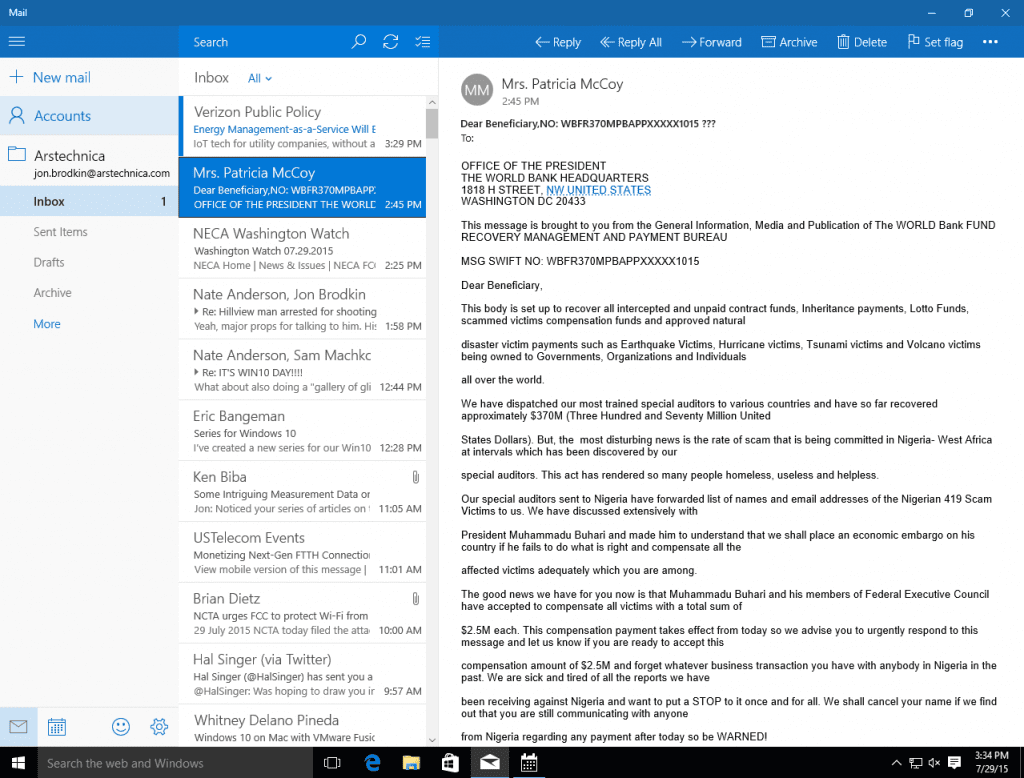





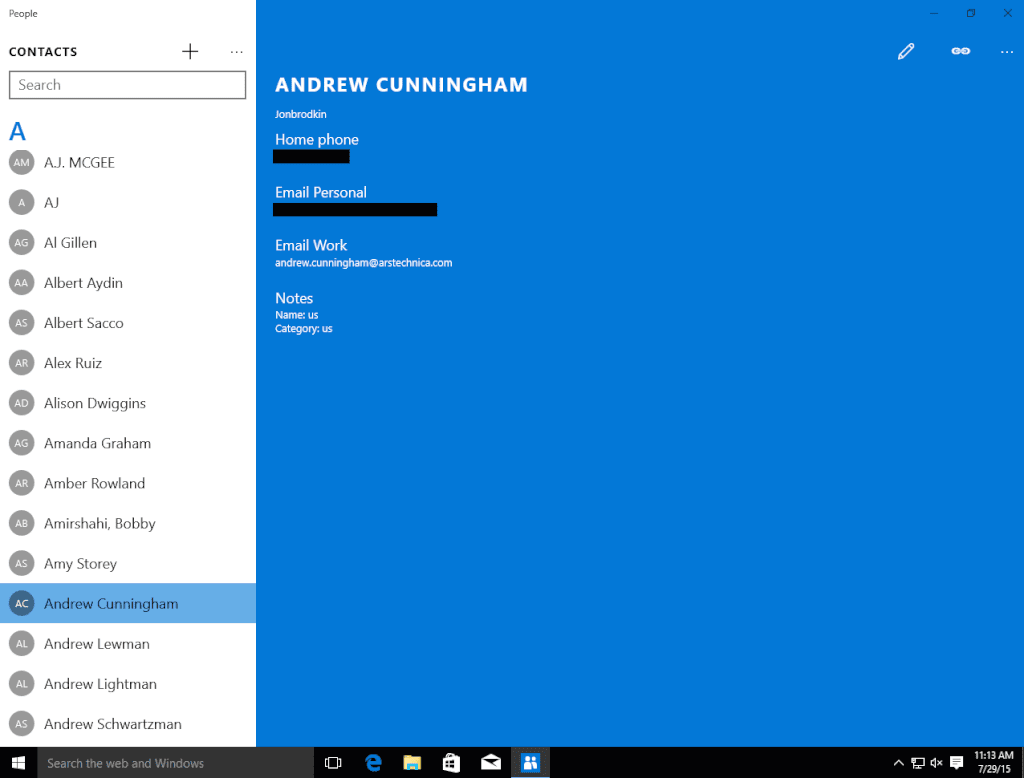




 Kevin is a professional educator and a private tutor with over 8 years of experience. He is also a content writer for various blogs about higher education, entertainment, social media & blogging. Check out his
Kevin is a professional educator and a private tutor with over 8 years of experience. He is also a content writer for various blogs about higher education, entertainment, social media & blogging. Check out his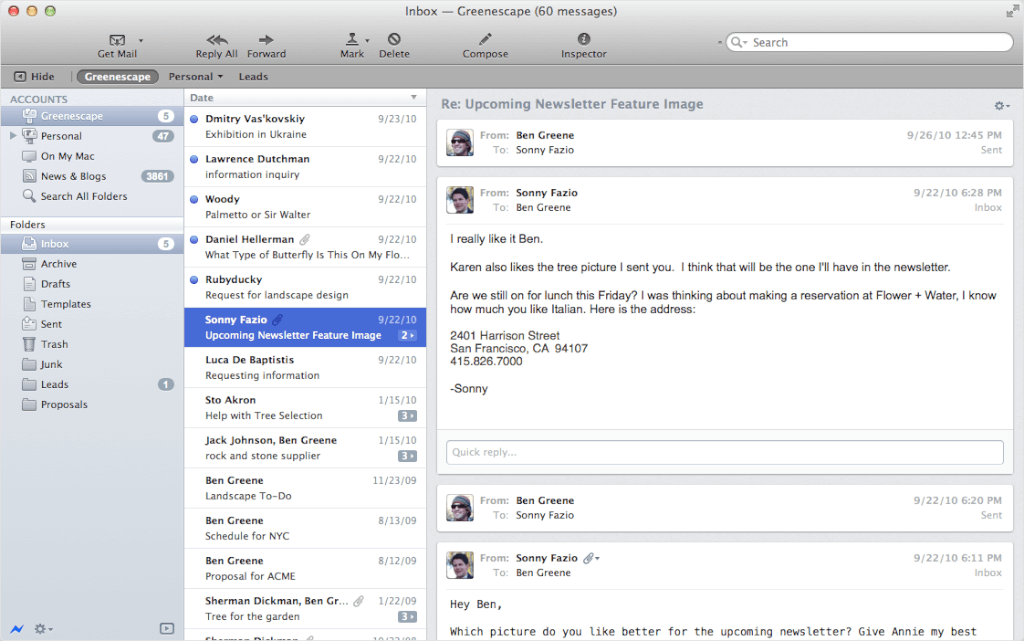

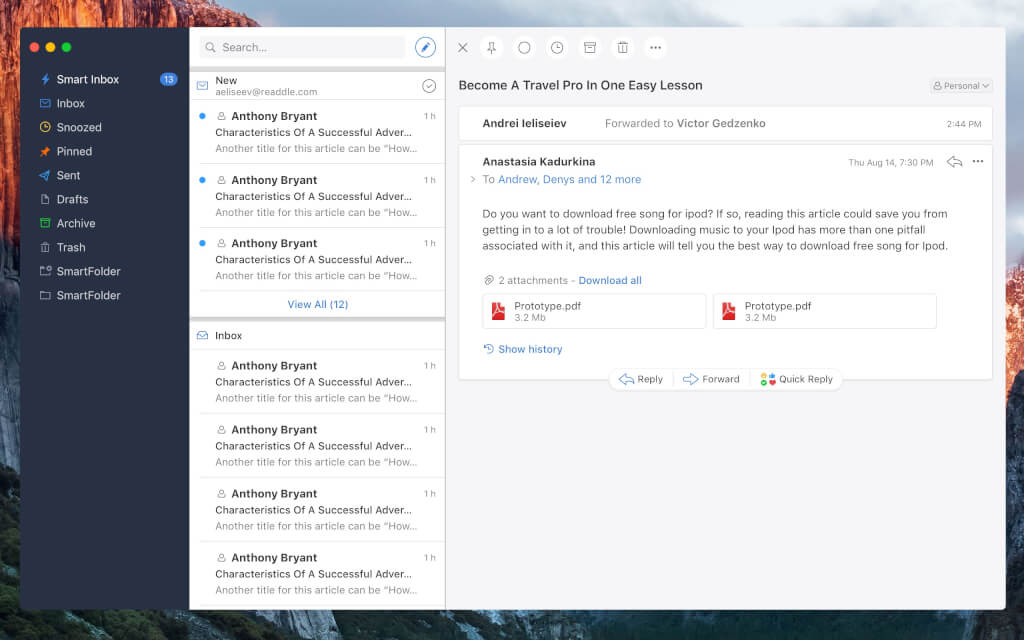
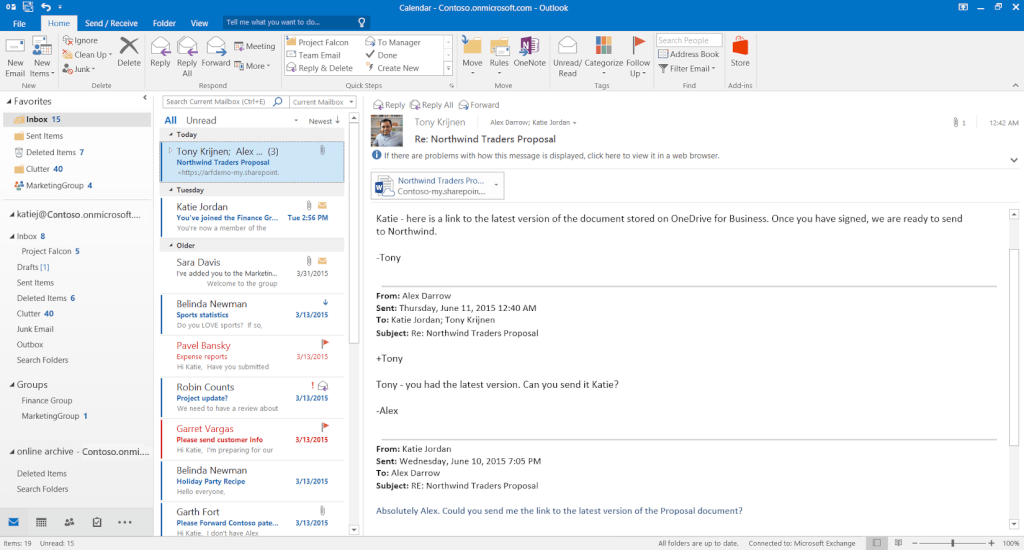
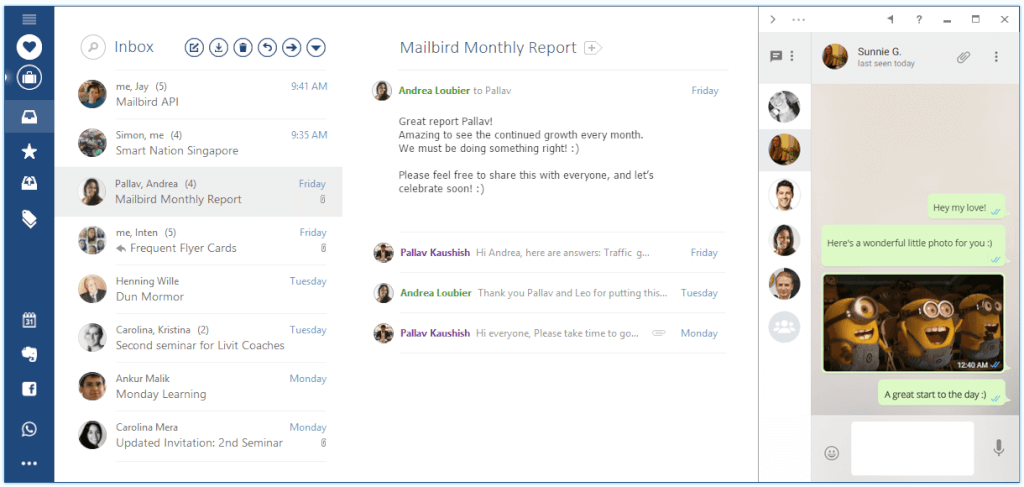

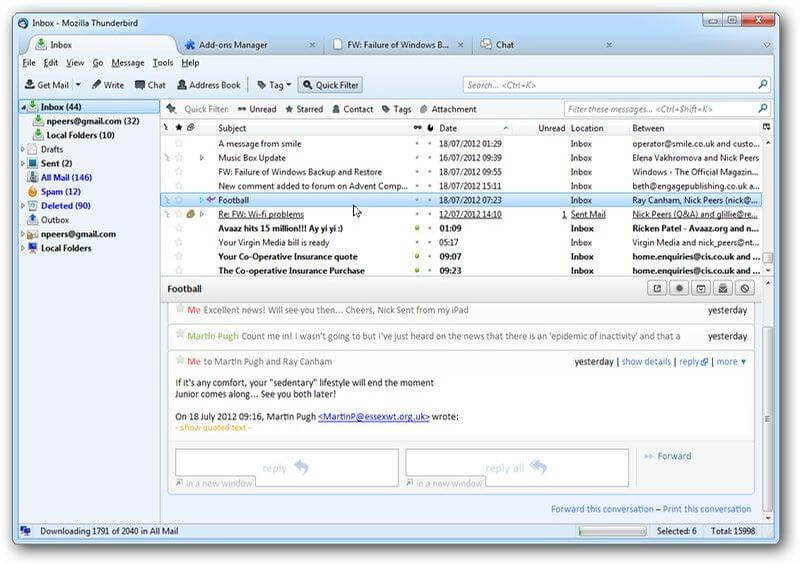
















 Claws Mail is a free and open-source desktop email client.
It was first released back in 2001 – over 18 years ago!
However, unlike some other email clients, it undergoes regular updates to keep up with modern needs.
Claws Mail is a free and open-source desktop email client.
It was first released back in 2001 – over 18 years ago!
However, unlike some other email clients, it undergoes regular updates to keep up with modern needs.
 Mailbird is one of the best alternatives to Claws Mail in the market right now.
Why?
It’s been the recipient of numerous awards in the past such as the
Mailbird is one of the best alternatives to Claws Mail in the market right now.
Why?
It’s been the recipient of numerous awards in the past such as the  You can assign colors to each email account, which makes identifying where a mail came from a piece of cake!
You can assign colors to each email account, which makes identifying where a mail came from a piece of cake!
 You then have the choice of either keeping them as a primary recipient or just adding them as a cc.
And that’s it!
You’ve now added a person to your email in the time it would’ve taken you to tag them on an Instagram post!
You then have the choice of either keeping them as a primary recipient or just adding them as a cc.
And that’s it!
You’ve now added a person to your email in the time it would’ve taken you to tag them on an Instagram post!
 You can now add the attachment that needed to be sent and save yourself the embarrassment of having to send a follow-up email with the attachment!
You can now add the attachment that needed to be sent and save yourself the embarrassment of having to send a follow-up email with the attachment!
 Additionally, Mailbird supports
Additionally, Mailbird supports  If you’re looking at Claws Mail alternatives, then eM Client is definitely one you should check out.
Here’s why.
If you’re looking at Claws Mail alternatives, then eM Client is definitely one you should check out.
Here’s why.
 Inky Mail is another great lightweight Claws Mail alternative for you.
Here are some of the features that make it a viable option.
Inky Mail is another great lightweight Claws Mail alternative for you.
Here are some of the features that make it a viable option.
 Opera Mail is a free email client developed by the team behind the well-known Opera web browser. It’s similar to what Thunderbird is to Mozilla Firefox.
Opera Mail is a free email client developed by the team behind the well-known Opera web browser. It’s similar to what Thunderbird is to Mozilla Firefox.
 Mailbird is one of the best email clients available today.
It’s been the recipient of numerous awards in the past such as the
Mailbird is one of the best email clients available today.
It’s been the recipient of numerous awards in the past such as the  Once you recall the mail, it’ll pop up in a separate composer window where you can make the changes immediately if you want. Alternatively, you can access it from your Drafts folder too.
Once you recall the mail, it’ll pop up in a separate composer window where you can make the changes immediately if you want. Alternatively, you can access it from your Drafts folder too.


 Mailbird is a must-try if you’re looking for Inky Mail alternatives.
It’s got loads of customizability and features that elevate it over most other desktop email clients. Additionally, the Mailbird team is hard at work rolling out new features and updates regularly to keep up with their customer’s needs!
In fact, it was named the “Editors Choice” by
Mailbird is a must-try if you’re looking for Inky Mail alternatives.
It’s got loads of customizability and features that elevate it over most other desktop email clients. Additionally, the Mailbird team is hard at work rolling out new features and updates regularly to keep up with their customer’s needs!
In fact, it was named the “Editors Choice” by  If you want to recall that email, click the undo button and the email won’t go out!
You’ll be redirected to a new composer window where you can make any corrections to the email before sending it out again.
If you want to recall that email, click the undo button and the email won’t go out!
You’ll be redirected to a new composer window where you can make any corrections to the email before sending it out again.





 That’s all there is!
You’ve now managed to configure and add your Exchange email account settings in just quick five steps.
The best part is that this Exchange setup works with hosted Exchange servers as well!
That’s all there is!
You’ve now managed to configure and add your Exchange email account settings in just quick five steps.
The best part is that this Exchange setup works with hosted Exchange servers as well!








 For me Mailbird is a keeper – easy to use and most importantly easy to configure!! My 80 year old mom is a testament to that.” Lars – May 12, 2015
For me Mailbird is a keeper – easy to use and most importantly easy to configure!! My 80 year old mom is a testament to that.” Lars – May 12, 2015



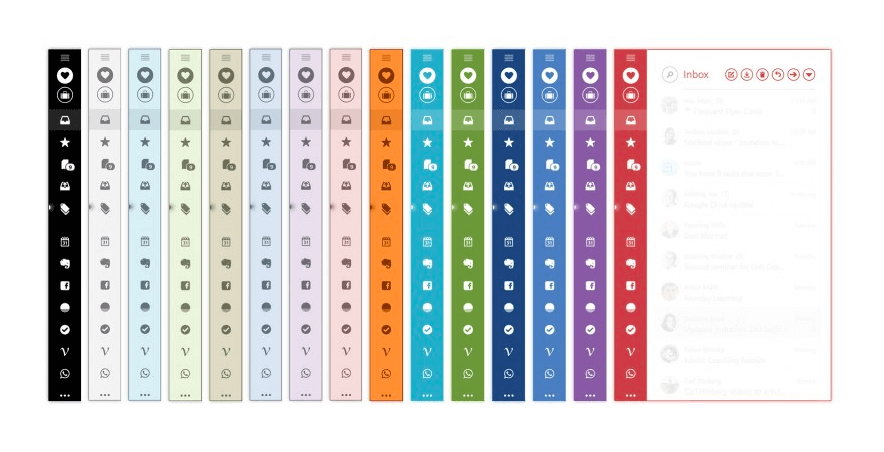
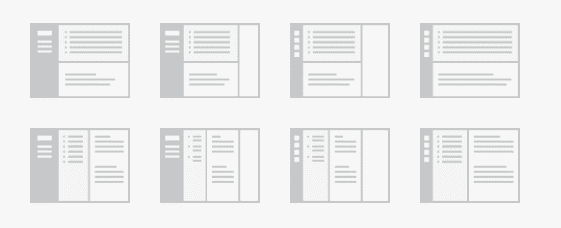





 This way, not only will you be able to see all the incoming mail from all your accounts in one place, you’ll be able to distinguish which email message came from where.
You can now manage accounts and sort emails into folders with ease!
This way, not only will you be able to see all the incoming mail from all your accounts in one place, you’ll be able to distinguish which email message came from where.
You can now manage accounts and sort emails into folders with ease!  Just add your account and password and you’ll be good to go! (You may have to disable two-factor authentication here.)
This way, you’ll be able to handle all your communications within Mailbird itself!
Another important app integration to have is a calendar app for Windows.
Just add your account and password and you’ll be good to go! (You may have to disable two-factor authentication here.)
This way, you’ll be able to handle all your communications within Mailbird itself!
Another important app integration to have is a calendar app for Windows.
 In the meantime, your inbox is now free of these low priority emails and you can address the important incoming messages with ease!
Don’t worry about forgetting about those emails that were tucked away earlier – once the time period you specified passes you’ll get notifications about them and they’ll pop back into your inbox.
The Snooze Folder
Done with addressing your important new messages?
Do you want to access these unimportant emails now before their snoozed period is up?
No worries!
You can easily access them anytime by going to the Snooze mail folder in Mailbird where all your snoozed emails are stored.
In the meantime, your inbox is now free of these low priority emails and you can address the important incoming messages with ease!
Don’t worry about forgetting about those emails that were tucked away earlier – once the time period you specified passes you’ll get notifications about them and they’ll pop back into your inbox.
The Snooze Folder
Done with addressing your important new messages?
Do you want to access these unimportant emails now before their snoozed period is up?
No worries!
You can easily access them anytime by going to the Snooze mail folder in Mailbird where all your snoozed emails are stored.
 This way, sending an email to all your contacts is as easy as tagging them in a video you saw on Instagram!
This way, sending an email to all your contacts is as easy as tagging them in a video you saw on Instagram!
 You have a choice of 100 WPM (words per minute) to 1000 WPM to suit your needs.
By doing this, you’ll be able to triple your reading speed and have more time for other tasks!
You can find out more about this feature in this
You have a choice of 100 WPM (words per minute) to 1000 WPM to suit your needs.
By doing this, you’ll be able to triple your reading speed and have more time for other tasks!
You can find out more about this feature in this  You can even search for a specific keyboard shortcut that you’re looking for with the search bar at the top –
You can even search for a specific keyboard shortcut that you’re looking for with the search bar at the top –
 This way, finding a shortcut for all your needs is now just a click away!
This way, finding a shortcut for all your needs is now just a click away!

 This way, you won’t have to worry about figuring out your account type and manually adjusting mail server settings.
Luckily for you, Mailbird can support both POP and IMAP accounts and can determine your account type automatically so you won’t have to worry about compatibility.
Note – The automatic account type detection won’t work if you’re using a custom domain e-mail account. Then you’ll have to manually input the account settings into the settings menu in Mailbird.
This way, you won’t have to worry about figuring out your account type and manually adjusting mail server settings.
Luckily for you, Mailbird can support both POP and IMAP accounts and can determine your account type automatically so you won’t have to worry about compatibility.
Note – The automatic account type detection won’t work if you’re using a custom domain e-mail account. Then you’ll have to manually input the account settings into the settings menu in Mailbird.

 Just follow the same steps above and Mailbird will detect if your email server is POP or IMAP and will adjust the sync settings for you.
You’ll also be able to select which e-mail account is your default e-mail.
(You may have to disable two-factor authentication here or adjust your firewall settings in Windows Defender)
Just follow the same steps above and Mailbird will detect if your email server is POP or IMAP and will adjust the sync settings for you.
You’ll also be able to select which e-mail account is your default e-mail.
(You may have to disable two-factor authentication here or adjust your firewall settings in Windows Defender)
