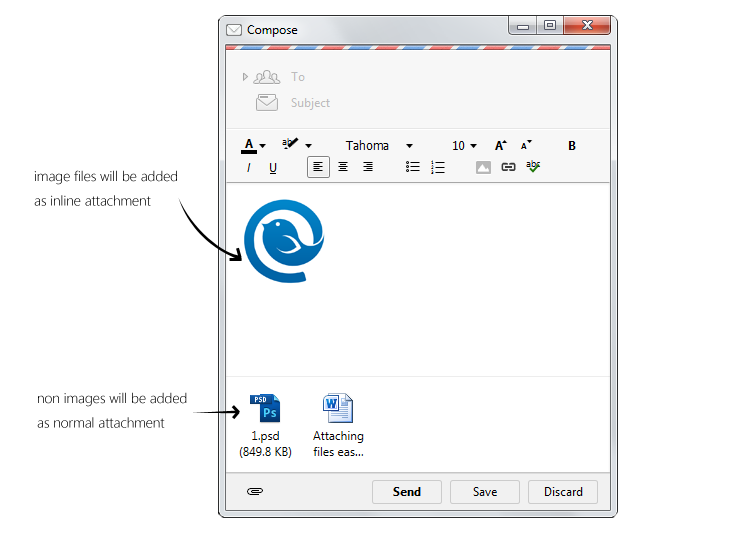If you’re asking yourself this question, you’re far from alone. And there is no clear cut answer.
Here is the closest there is to a black & white answer:
The main reason why you would want to use an email client is because it boosts your speed and productivity, helping you move faster than you would in any webmail client.
The main reason why you would want to use webmail is because you can use it anywhere and from any device…though having an email client doesn’t stop you from doing this.
If that didn’t answer your question, then let’s get a little bit more in depth.
You should use a desktop email client if…
…Your focus in email is productivity.
Because an email client does not rely on internet speed, there is no waiting time when you want to open an email or access your inbox or search your past emails or view an attachment. It’s all done faster than a webmail client can do it.
You can also use shortcuts like Quick Open, which gives you access to your inbox instantaneously from anywhere on your computer, and Quick Compose, which lets you open up an email composition window from anywhere on your computer, instead of having to open your web browser and wait for your email program to load. Webmail can’t create system wide shortcuts like this, and they are a huge time saver.
…You always want to be able to access your email.
Another advantage to email clients not relying on an active internet connection is that you can manage your email even when you’re offline. All your emails are waiting in your inbox (excepting those that you got after you lost connection), and any emails you send or reply to will get sent as soon as you regain a connection.
…A beautiful design and useful UI matters to you.
In some email apps, there is also the bonus of a great design and user interface. While Gmail looks quite beautiful, it still cannot compare to the the zen inducing, minimalistic simplicity of a Sparrow or Mailbird.
For some, this does not matter at all. And for those of us to whom beauty and ease-of-use can make all the difference, we find what we seek in an email client.
…You have multiple email address to manage.
One of the most pronounced advantages of a desktop email client is that you can manage a lot of emails from one platform.
For those of us who stick to a single inbox, this isn’t a factor. And if you’ve got a work email and a home email and a few others to boot, having the ability to access and manage them all from one place is a huge time saver and it ensures you never miss an email.
note: Right now, this is our #1 priority: To make Mailbird available for multiple accounts at once, from any email provider you want. If you want us to let you know when we’ve done it, sign up for our email list here.
…You want your inbox to be your productivity dashboard.
While webmail clients like gmail do an excellent job of giving you access to your Google Calendar and your Google Drive, your options are still limited by their commercial interests. You can’t access your facebook, your asana, your dropbox, your iCal, or any of that when the webmail client is in competition with them.
Email clients, on the other hand, are often welcoming of these apps. They don’t compete with the client, and they enhance it’s usefulness and productivity boosting features.
And, when these clients have an open sourced app store like Mailbird’s (subtle brag ![;)]() ), you’re able to find nearly any app you could want. Or else create it yourself.
), you’re able to find nearly any app you could want. Or else create it yourself.
And, of course, there are some in-app features like Wingman that train you, yourself, to move faster in your inbox. A personal productivity coach, if you will.
This gives you the ability to turn your email client into home-base. The place where you access files, network online, plan out your life, catch up on some blogs, and research those you want to get in touch with. Or, if you prefer simplicity, you can choose not to use these apps and keep your client lean and minimalistic.
Email Clients Are Not For Everyone
The truth is, even when clients like Mailbird have a learning curve of less than 5 minutes to mastery, it still takes time to understand how to make use of a new home for your inbox.
Webmail is already there. It’s accessible from anywhere. And it’s not horrible.
How do you know if an email client will improve your life? Well, the best way to find out is to try it. Choose the best email client you can find, devote a week to seeing if you like it more than your webmail (once you’ve gotten over the initial part of getting used to it), and seeing what happens.
After that, the answer will be clear.
The post Should You Be Using A Desktop Email Client? appeared first on Mailbird - Best Email Software for Windows 8, 7 and XP.