Almost 23,ooo people search for www.gmail.com on google to get access to their Gmail account every day
Given that a good “average” speed for typing on the computer is around 330 characters per minute (or CPM), that means that people spend around 15 hours a day typing www.gmail.com into their browser to access their webmail – And that’s not including the redundancy and varying page load times for the 2-3 pages they need to navigate (the google search prompt page, the search results, and the Gmail landing page).

Monthly Google search volume for www.gmail.com
Regardless if you are new to Gmail, webmail in general, or if you are a newcomer to the web – we are going to show you 4 ways to drastically cut down (and even remove completely) the need for you to type www.gmail.com into your computer and still access your Gmail.
All these ways are safe, secure, and provide you direct access to manage your Gmail account the same as if you manually entered www.gmail.com and clicked the link.

what you see when you enter www.gmail.com as a search in google
Before we get to the best ways to access Gmail, let’s first address the issue behind:
Why typing out www.gmail.com into your search engine is not the best way to go about doing things
It’s a waste of time
Sure, you may not be wasting 15 hours yourself. But, you are a busy person with things to do. If there is a way to get to where you need without having to type in all those “www’s” and so on, shouldn’t you take it?
It needlessly exposes you to ads

This is a Google search ad related to gmail
Search results have ads. Every time you perform a search in Google you are opening yourself up to ads targeted at exactly what you are looking for. You just want to check your mail, so why open yourself up to possible distractions?
Lastly, it can effect your browsing experience
Google remembers what you search for. Furthermore, it will usually try to auto suggest/fill possible related search terms given what you regularly type in Google.
Since chances are good gmail is not the only website you write out including the “www” in search results, you may notice that you are constantly presented with all your most commonly searched websites every time you begin to type in the search bar, requiring you to type 4+ characters before your suggested searches are even close to relevant to what you are intending.

Google suggests relevant searches while you type
Why do so many people search for www.gmail.com?
There are likely many many reasons why. However, the most likely reason for most people is that they misunderstand the difference between the search bar/field/box and the address bar/field/box.
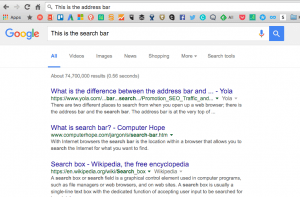
search bar vs address bar
The Search Bar is always inside the frame of your browser and it’s where you input text to perform a search.
These include Google, Bing, yahoo!, DuckDuckGo, and a myriad of others. These search engines are applications that exist online and not a part of your computer or your browser, though most browsers have integrations or preferences towards one or more search engines. For example, Google Chrome (a popular browser) defaults to Google.com for it’s search engine. However, you can easily use one or more other search engines within Chrome.
In addition to searching, different search engines include varying behaviors including the ability to open websites directly from searches, and more advanced commands. Here are some resources you can use to become more familiar with the other things you can enter into today’s more popular search engines:
The Address Bar is a part of your browser window, and can perform a few different functions depending on what you type in.
Generally, if there is no “www.” or “http://” preceding your inputted text, the browser will treat your input as a search using your chosen default search engine. Your default search engine is almost always managed in the browser settings. You can perform a quick search on “*your browser* default search engine” to easily find out how to change it (no matter what search engine it is currently set to use by default).
If you input a website, such as gmail.com, into the address bar – you will be redirected directly to the site. Sounds like a better way, right? Well sure, but we can do even better than that:

Here are the 4 best methods for accessing Gmail (without searching for it in Google)
Method 1: Enter Gmail.com in the address bar
That’s right. Especially if you are new to the internet, you may be surprised to learn that you (usually) don’t need to include that pesky “www.” when entering websites.
The vast majority of websites online today include both a www, and non-www variant in their address. Usually, this is the case because website owners redirect from one to a preferred version. That’s why you might notice that sometimes a site you type in with “www” lands you on a page without one.
This doesn’t mean that you’ve gone to the wrong site, or that there is anything wrong. The website simply is set to redirect users to one or the other – www, or non-www. There is no difference.

https secure connection for www.gmail.com
It’s also worth pointing out that many websites are beginning to use a more secured protocol in order to protect their sites and users. This protocol is indicated by an “https”. This means that the network connection between you and the website is secured, and is no cause for alarm. Quite the contrary, in fact – you should always be cautious of entering or providing any details or logging into any account on a site without a https, or secure connection.
Method 2: Bookmark www.gmail.com
Arguably the most popular method for quick access to Gmail, bookmarks are a great way to get one-click access for any popular sites you visit online. These bookmarks live in your browser, and can even sync across all your devices where you use the same browser and browser account.
You can bookmark your gmail inbox by logging into your gmail and bookmarking the inbox page. You can also bookmark individual messages if you need to refer to them later.

Adding a single email as a bookmark in Chrome. Image Source: Techf5.com
For more information on how to bookmark websites, here is a great resource from ehow on how to Bookmark pages from any browser
Method 3: Browser “Apps”
Chrome, in particular, has a myriad of popular apps including one for Gmail. Just like a smartphone, these apps enable you to quickly and easily get to managing your gmail account “outside” the browser.
For the official Gmail app, this acts as little more than a bookmark. However, having it as an app does allow you to add some default settings such as opening it in a new browser window, or as a fullscreen window.

Chrome Browser Apps
For more information on apps, click on the settings or options menu in your browser. You should be able to find them. Otherwise, you can search for information using any search engine.
Method 4: Email Clients
If you are going to be checking your email often, or if you are not as familiar with webmail clients, Email clients are a great alternative. Instead of having to open a browser, typing in gmail.com, clicking on the link, and waiting for gmail to load – Email clients check for you.
In addition to bringing your gmail account offline to your computer, they often include a wide range of other features that can enhance your productivity and use of email.

Mailbird email client
For instance, our email client Mailbird allows users to manage multiple gmail accounts from one window – something you cannot do with www.gmail.com.
In addition, email clients usually do not require a constant or reliable internet connection for you to check your email. They accomplish this by periodically “syncing” with your account. In other words, the client uses your stored credentials or access “token” (a stored security string of numbers used to verify your identity and granting your application access to the webmail program, allowing it to manage your email) to access your email provider’s server, grab any new email, and send off any mail you send in the email client.
That’s not all
There are a few other ways people use to check their gmail accounts, including browser extensions (you can read more about browser extensions). However, the above methods represent the most popular (and better than typing in www.gmail.com) ways people access them.
We hope this post helped you!
Do you have a better way to check Gmail that we missed?
We’d love to hear it! Please share your preferred method with us in the comments below.
The post www.gmail.com – 4 free methods to access your Gmail faster appeared first on Mailbird.